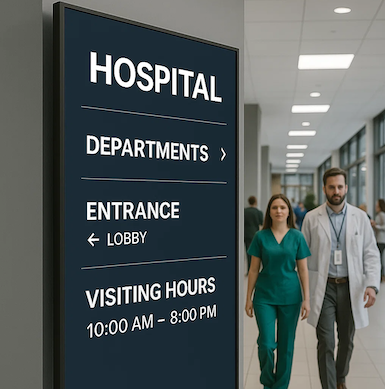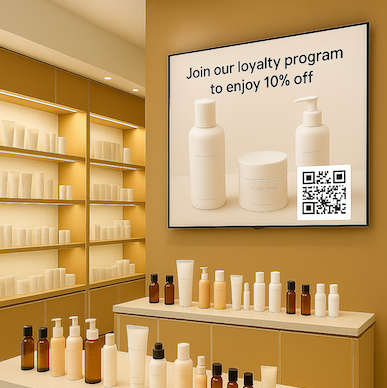What is Google Sheets?
Google Sheets makes your data pop with colorful charts and graphs. Built-in formulas, pivot tables and conditional formatting options save time and simplify common spreadsheet tasks. All for free.
What else should I know?
When using the Google Sheets Integration in your Live Playlist, your screens will update automatically (within a few minutes) after changes have been made to your Google Sheet.
Integration Requirements
- You must have a digital sign player with a serial number starting with: 800a or d076
- This integration requires a constant, reliable and stable internet connection at all times
- Please consult with your network administrator
Step 1: Select the Google Sheets Integration from your template library and click “Install”.

Step 2: Once in the “My Templates” area, select the Google Sheets Integration and click “Edit”.

Step 3: Click the “Edit Template” button towards the top of the screen.

Step 4: Click the “Edit Mode Active” bar towards the top of the screen.

Step 5: Enter the shareable Google Sheets link and click “Save”.

Step 6: Click “Save Changes”.

Step 7: Then click “Back”, include the template in your playlist, and enjoy your Google Sheets Integration!
See it in Action
Get a free, no-pressure demo of our unique platform and find out how it can transform your business.