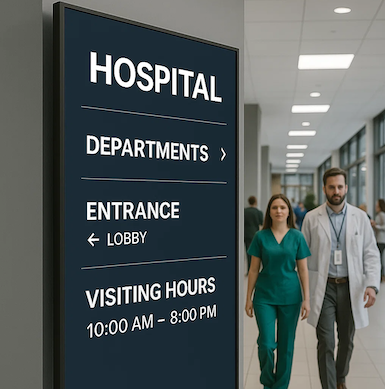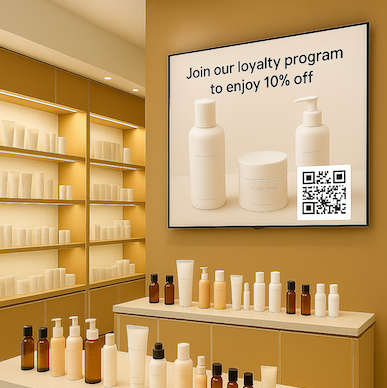Playlist Animations
Playlist Animations allow animated transitions to take place when templates switch from one to another.
What are Playlist Animations?
Playlist Animations allow animated transitions to take place when templates switch from one to another.
What else should I know?
- Transitions will apply to all of the slides in the playlist
- One type of transition can be selected at a time per playlist
- The background color allows you to change the color of the screen during transitions.
How do I implement Playlist Animations?
Step 1: In your “Live Playlist” area, click the purple “Actions” button and click on “Playlist Styling”.

Step 2: The Playlist Styling box will appear. Click on the drop down menu under “Transition between templates” to select from a variety of animations.

Step 3: Select an animation and click “Save”.

Step 4: Enjoy your new animations!
See it in Action
Get a free, no-pressure demo of our unique platform and find out how it can transform your business.

Step 1. Request a demo

Step 2. Select a plan

Step 3. Set up your signage

Step 4. Maximize your results!